In this article, we will cover how to install of Minikube on Ubuntu 22.04 LTS.
Minikube is an open-source tool that allows you to run a single-node Kubernetes cluster locally on your machine.Minikube is designed to make it easy for developers to set up a Kubernetes environment for local development and testing purposes. It creates a lightweight, isolated Kubernetes cluster that runs inside a virtual machine (VM) on your local system.
Minikube Setup on Ubuntu latest
Minikube System Requirements
- 2 GB RAM or more
- 2 CPU / vCPU or more
- 20 GB free hard disk space or more
- Docker / Virtual Machine Manager – KVM & VirtualBox
Note: In this article, we will be using Docker container as a base for minikube. In case, docker is not installed on your Ubuntu system then use following URL to install it.
How to Install Docker on Ubuntu 22.04 | 20.04 LTS
Prerequisites for minikube
Pre-Installed Ubuntu 22.04 / 20.04 Sudo User with admin privileges Stable Internet Connection.
Without any further delay, let’s deep dive into the Minikube Installation steps on Ubuntu 22.04 and
20.04 LTS.
Step 1) Apply updates
Apply all updates of existing packages of your system by executing the following apt commands,
$ sudo apt update -y $ sudo apt upgrade -y
Once all the updates are installed then reboot your system once.
$ sudo reboot
Step 2) Install Minikube dependencies
Install the following minikube dependencies by running beneath command,
$ sudo apt install -y curl wget apt-transport-https
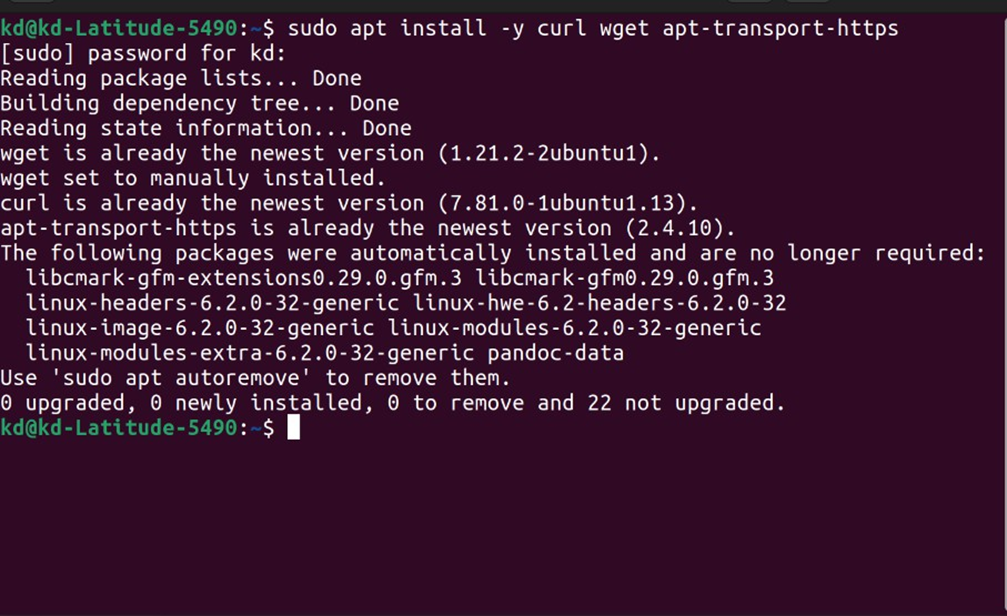
Step 3) Download Minikube Binary
Use the following curl command to download latest minikube binary,
$ curl -LO https://storage.googleapis.com/minikube/releases/latest/minikube-linux-amd64 $ sudo install minikube-linux-amd64 /usr/local/bin/minikube
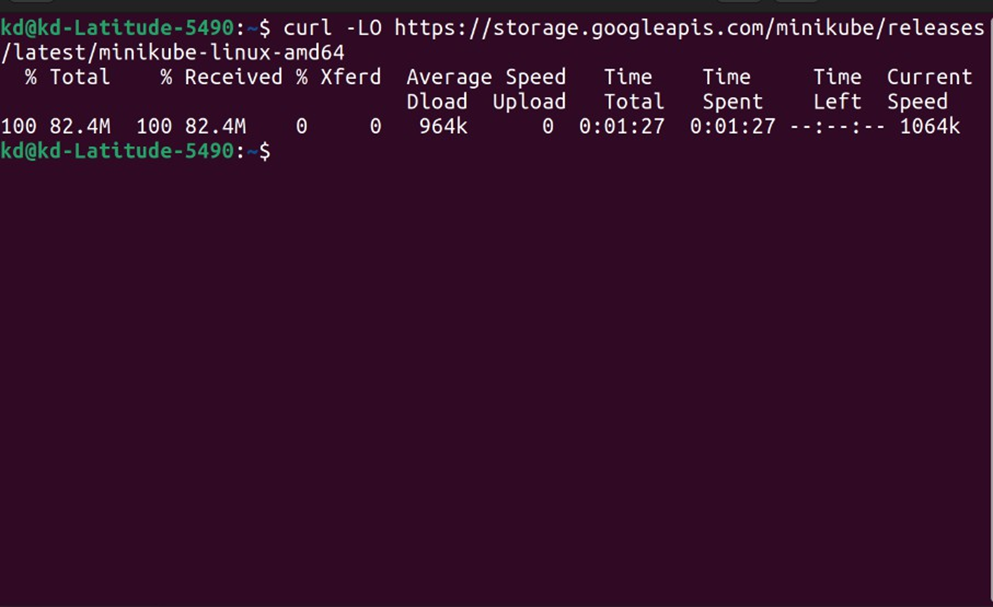
Once the binary is downloaded, copy it to the path /usr/local/bin and set the executable permissions on it
$ sudo install minikube-linux-amd64 /usr/local/bin/minikube
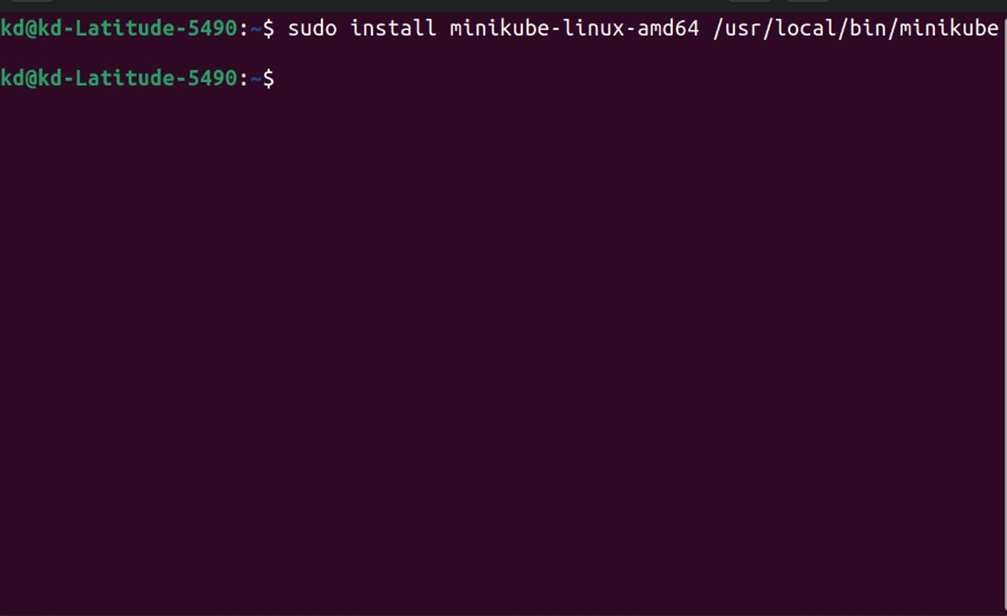
Verify the minikube version
$ minikube version
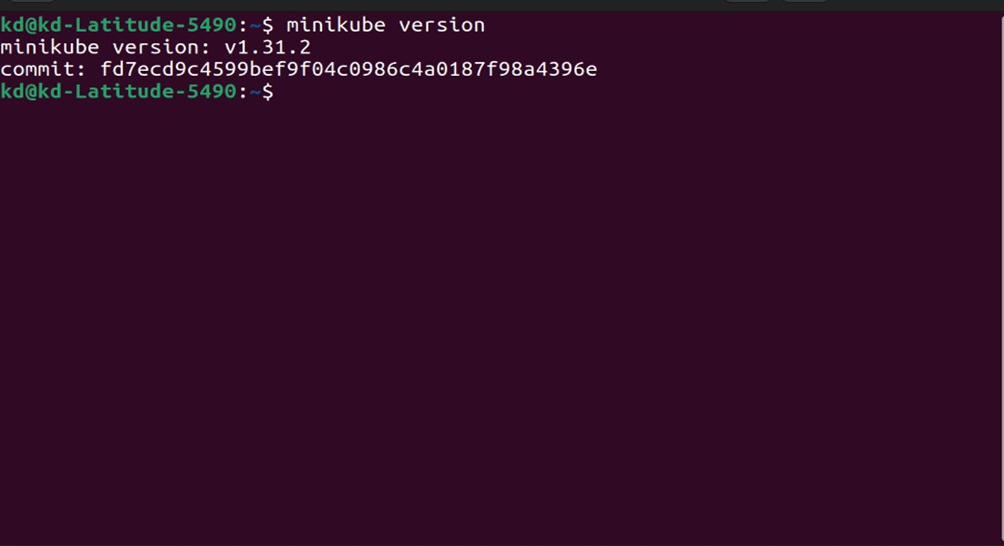
minikube version: v1.31.2
commit: fd7ecd9c4599bef9f04c0986c4a0187f98a4396e
Note: At the time of writing this tutorial, latest version of minikube was v1.31.2.
Step 4) Install Kubectl utility
Kubectl is a command line utility which is used to interact with Kubernetes cluster. It is used for managing deployments, service and pods etc. Use below curl command to download latest version of kubectl.
$ curl -LO https://storage.googleapis.com/kubernetes-release/release/`curl -s https://storage.googleapis.com/kubernetes-release/release/stable.txt`/bin/linux/amd64/kubectl
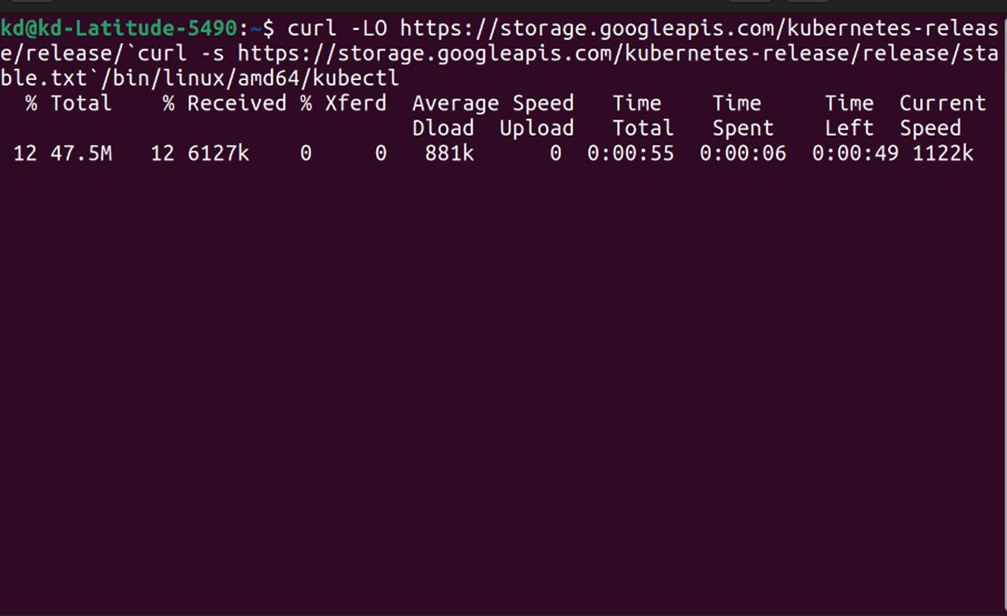
Once kubectl is downloaded then set the executable permissions on kubectl binary and move it to the path /usr/local/bin.
$ chmod +x kubectl $ sudo mv kubectl /usr/local/bin/
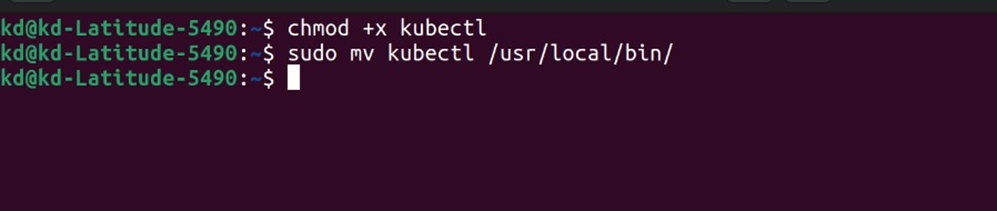
Now verify the kubectl version
$ kubectl version -o yaml
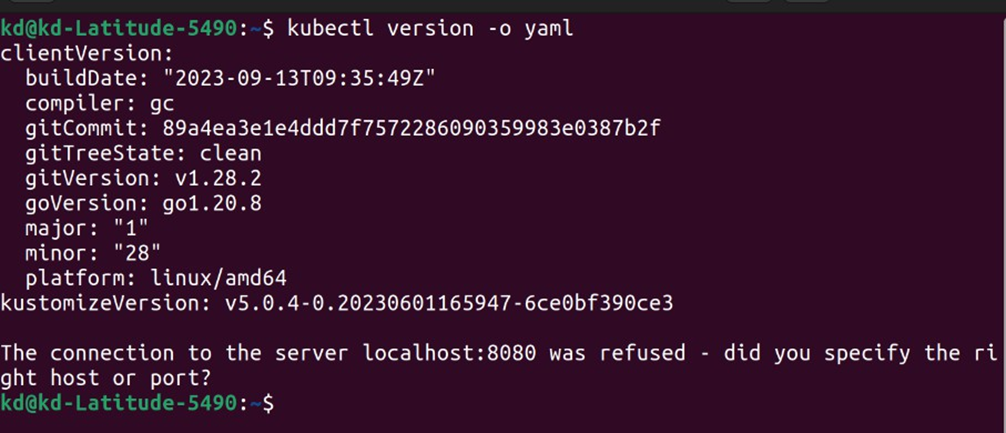
kubectl-version-check-minikube-ubuntu
Step 5) Start minikube
As we are already stated in the beginning that we would be using docker as base for minikue, so start the minikube with the docker driver, run
$ minikube start –driver=docker
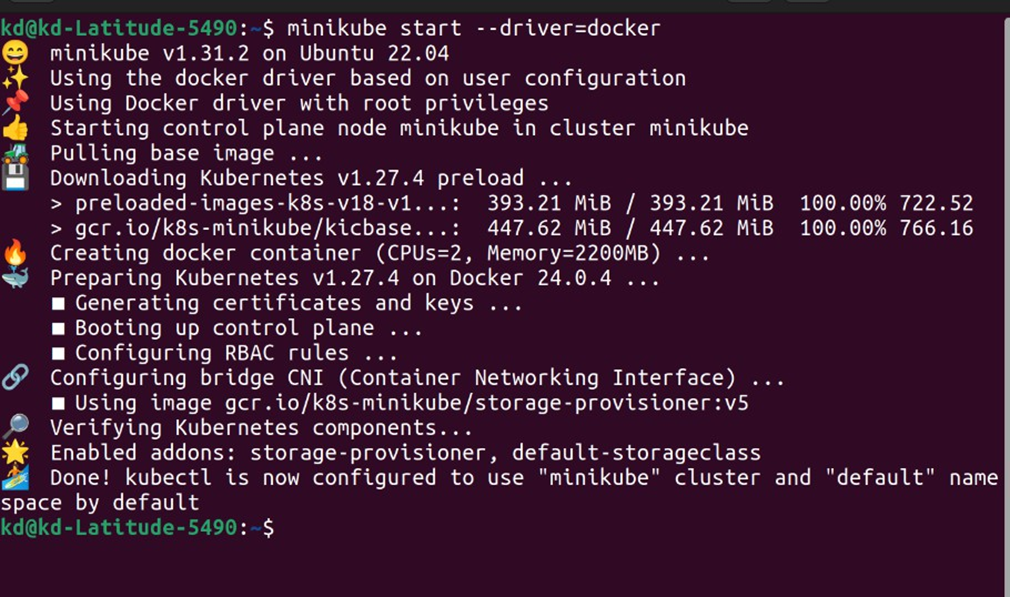
In case you want to start minikube with customize resources and want installer to automatically select the driver then you can run following command,
$ minikube start --addons=ingress --cpus=2 --cni=flannel --install-addons=true --kubernetes- version=stable --memory=6g
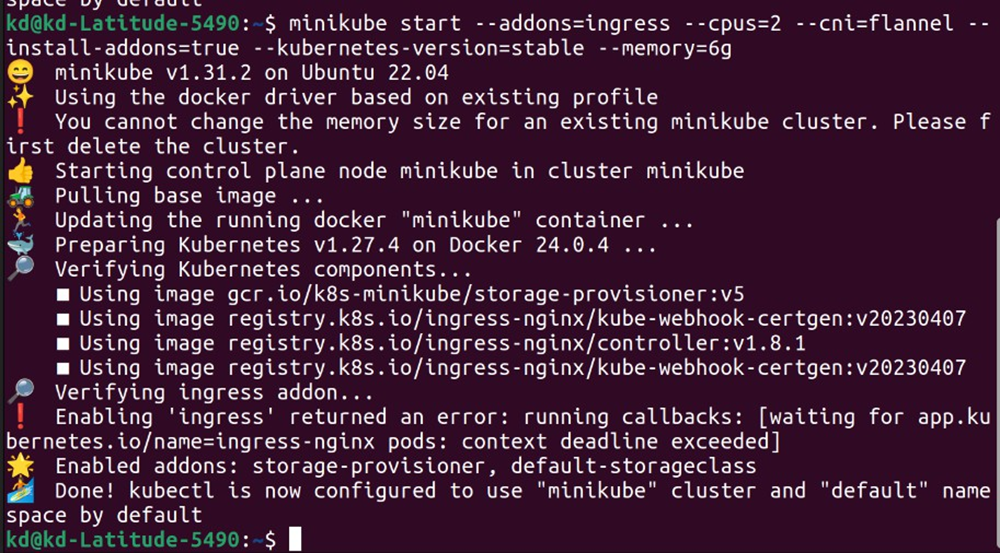
Output would like below,
minikube-start-driver-docker-ubuntu
Perfect, above confirms that minikube cluster has been configured and started successfully. Run below minikube command to check status,
$ minikube status
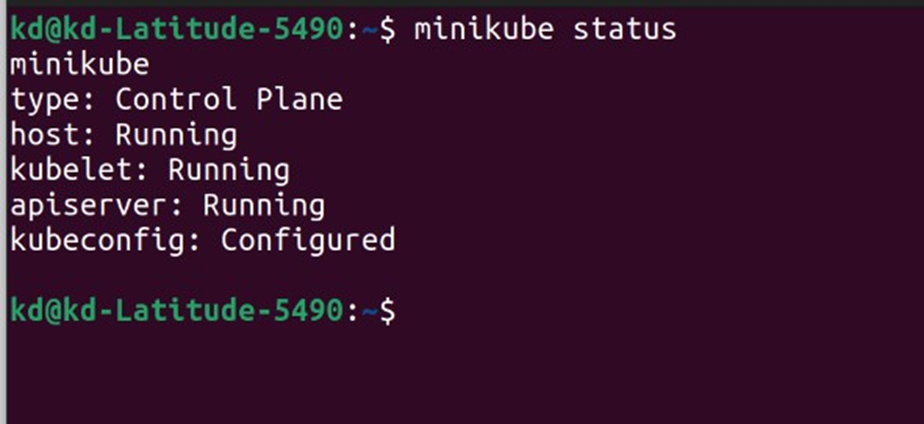
Run following kubectl command to verify the Kubernetes version, node status and cluster info.
$ kubectl cluster-info $ kubectl get nodes
Output of above commands would like below:
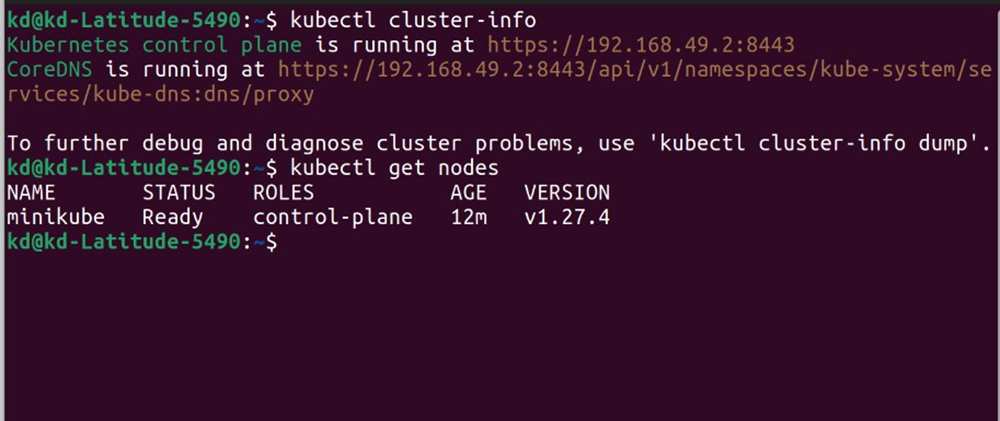
Step 6) Managing Addons on minikube
By default, only couple of addons are enabled during minikube installation, to see the addons of minikube, run the below command.
$ minikube addons list
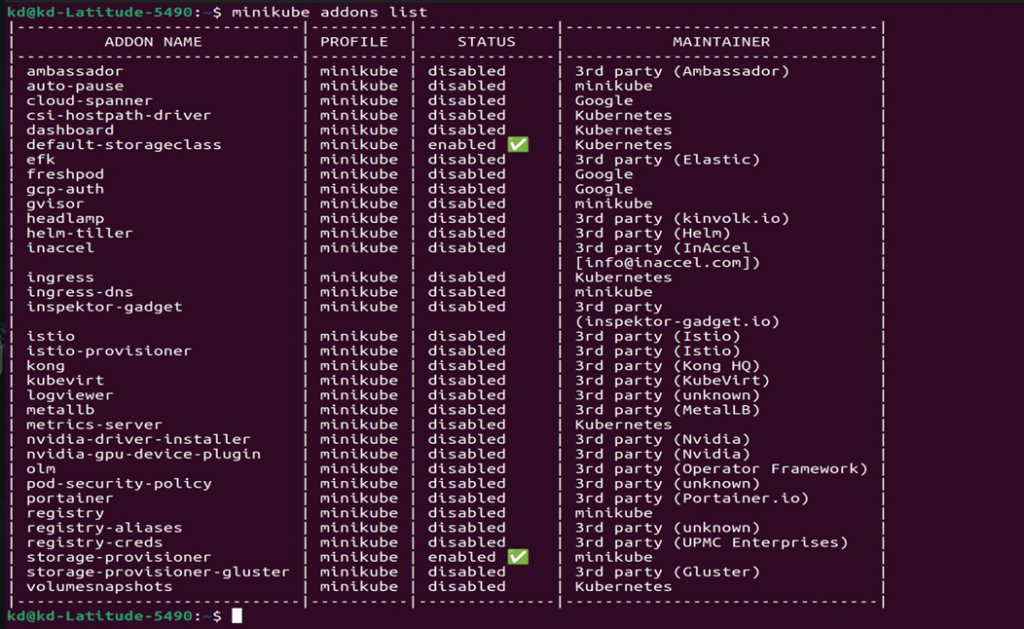
If you wish to enable any addons run the below minikube command,
$ minikube addons enable <addon-name>
Let’s assume we want to enable and access kubernetes dashboard , run
$ minikube dashboard
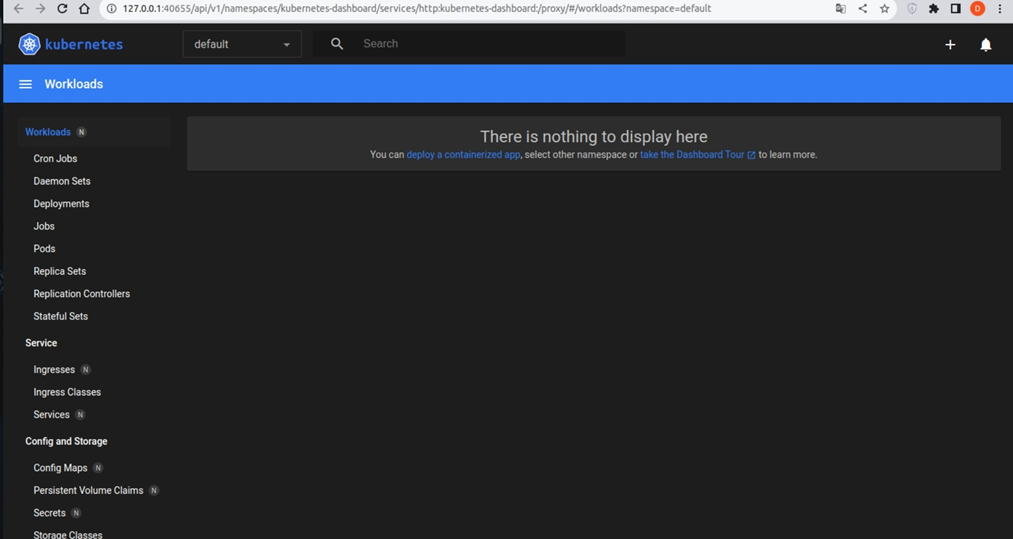
It will open the Kubernetes dashboard in the web browser. Minikube-Dashboard-Ubuntu-22-04
Kubernetes-Dashboard-Ubuntu
To enable Ingress controller addon, run
$ minikube addons enable ingress
Enable-Ingress-Addon-Minikube-Ubuntu
Step 7) Verify Minikube Installation
To verify the minikube installation, let’s try to deploy nginx based deployment.
Run below kubectl command to install nginx based deployment.
$ kubectl create deployment my-nginx --image=nginx
Run following kubectl command to verify deployment status
$ kubectl get deployments.apps my-nginx $ kubectl get pods
Output of above commands would look like below:
Nginx-based-deployment-k8s
Expose the deployment using following command,
$ kubectl expose deployment my-nginx --name=my-nginx-svc --type=NodePort --port=80 $ kubectl get svc my-nginx-svc
Use below command to get your service url,
$ minikube service my-nginx-svc --url http://192.168.49.2:31895
Now try to access your nginx based deployment using above url,
$ curl http://192.168.254.251:31895 Output,
Curl-nginx-deployment-testing
Great, above confirms that NGINX application is accessible.
Step 8) Managing Minikube Cluster
To stop the minikube, run
$ minikube stop
To delete the minikube, run
$ minikube delete
To Start the minikube, run
$ minikube start
In case you want to start the minikube with higher resource like 8 GB RM and 4 CPU then execute following commands one after the another.
$ minikube config set cpus 4 $ minikube config set memory 8192 $ minikube delete $ minikube start
That’s all from this tutorial, I hope you have learned how to install Minikube on Ubuntu 22.04.
- AnchorSetup using Docker-Compose - October 18, 2024
- Devops assignment - October 17, 2024
- Deployment of vault HA using MySQL - September 18, 2024

