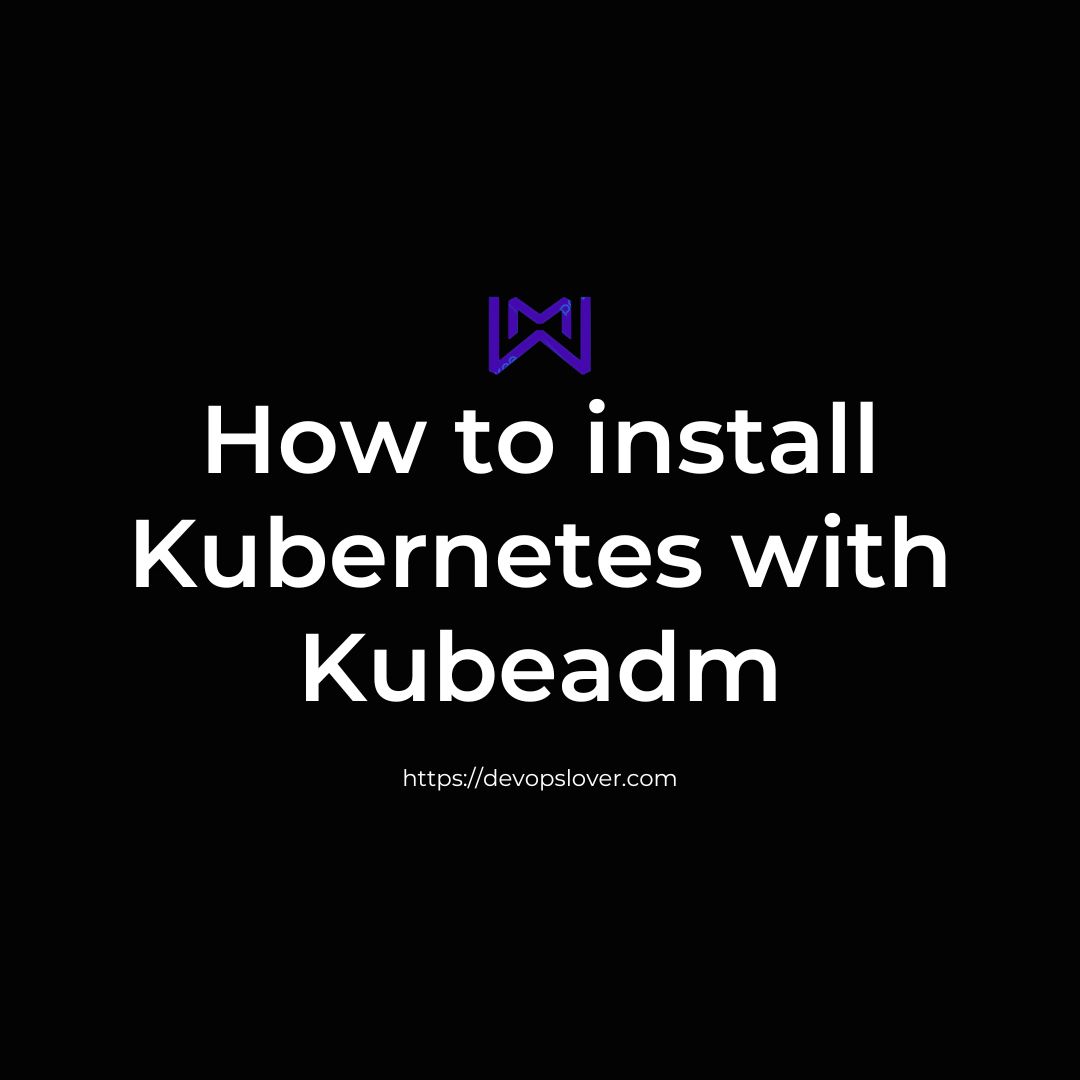How to install Kubernetes with Kubeadm
Create the VM
These instructions were tested using a VirtualBox VM, but in theory they should be similar for a bare metal deployment. (You can find instructions for creating a VM here.) A few things to note about VMs:
Allocate at least 2 vCPUs, even if you are overusing your resources; There are a few pieces to this example that won’t start with just one.
Try to allocate at least 4096 MB of RAM and 20 GB of drive space.
You must have Ubuntu 20.04 or later installed.
Read Also – What is Linux Operating System?
Set the default network adapter to connect to a “Bridged Adapter” to enable traffic between the VM and the host machine.
prepare vm
There are a few things you need to do to prepare the VM. Specifically, you’ll need to turn off swap, change some configuration settings, and make sure you have the prerequisite libraries installed. To do this, follow these steps
1)Change to root:
sudo su
2)Turn off swap: To do this, you will first need to turn it off directly:
swapoff -a
. then comment out the reference to swap in /etc/fstab. Start by editing the file:
vi /etc/fstab
Then comment out the appropriate line, as in:
# /etc/fstab: static file system information. # # Use 'blkid' to print the universally unique identifier for a # device; this may be used with UUID= as a more robust way to name devices # that works even if disks are added and removed. See fstab(5). # # <file system> <mount point> <type> <options> <dump> <pass> # / was on /dev/sda1 during installation UUID=1d343a19-bd75-47a6-899d-7c8bc93e28ff / ext4 errors=remount-ro 0 1 # swap was on /dev/sda5 during installation #UUID=d0200036-b211-4e6e-a194-ac2e51dfb27d none swap sw
Now configure iptables to receive bridged network traffic. First edit the sysctl.conf file:
vi /etc/ufw/sysctl.conf
And add the following lines to the end:
net/bridge/bridge-nf-call-ip6tables = 1 net/bridge/bridge-nf-call-iptables = 1 net/bridge/bridge-nf-call-arptables = 1
- Reboot so the changes take effect.
- Install ebtables and ethtool:
sudo su apt-get install ebtables ethtool
Reboot once more.
Kubeadm Install Process
OK, now we’re ready to go ahead and do the install. For the full details on this process, you can see the documentation, but here’s the quick and dirty version:
1.Install Docker:
sudo su apt-get update apt-get install -y docker.io
Install HTTPS support components (if necessary):
apt-get update apt-get install -y apt-transport-https
Install Curl (if necessary):
apt-get install curl
Retrieve the key for the Kubernetes repo and add it to your key manager:
curl -s https://packages.cloud.google.com/apt/doc/apt-key.gpg | apt-key add -
Add the kubernetes repo to your system
cat <<EOF >/etc/apt/sources.list.d/kubernetes.list deb http://apt.kubernetes.io/ kubernetes-xenial main EOF
Actually install the three pieces you’ll need, kubeadm, kubelet, and kubectl:
apt-get update apt-get install -y kubelet kubeadm kubectl
Installing Kubernetes with kubeadm recap:
So at this point you know how to:
- Prepare a VM for Kubeadm
- Install Kubeadm
- Deploy a Kubernetes cluster
- Deploy a sample application on a Kubernetes application
- Remove the sample application
- Remove the cluster
In future articles, we will talk about other features like creating custom applications and adding additional nodes to the cluster. You can also check out our previous tutorial on creating a Kubernetes deployment, or spend an hour learning the basics of Kubernetes with our free Kubernetes mini-boot camp. Do you expect this project to grow, and you may need help managing Kubernetes? Check out our Kubernetes support options.
How to install Kubernetes with Kubeadm, How to install Kubernetes with Kubeadm How to install Kubernetes with Kubeadm How to install Kubernetes with Kubeadm How to install Kubernetes with Kubeadm How to install Kubernetes with Kubeadm How to install Kubernetes with Kubeadm How to install Kubernetes with Kubeadm
- Logic Building Assignments – 2025 - October 15, 2025
- Create Your First Ansible Playbook: Step-by-Step Guide - September 29, 2025
- Ansible Beginner’s Guide – What is Ansible & Step-by-Step IT Automation - September 9, 2025