GitHub Copilot AI Tool
GitHub Copilot is an AI-powered code completion tool developed by GitHub and OpenAI. It’s designed to assist developers in writing code by providing suggestions for lines or blocks of code as they type. Here are some key details:
AI-Powered: GitHub Copilot is powered by Codex, a new AI system developed by OpenAI. It’s trained on a wide range of public code repositories, which allows it to understand and generate code in many programming languages.
Contextual Suggestions: GitHub Copilot understands the context of the code you’re writing. It can provide code completion suggestions based on the code you’ve already written in the current file, making it a powerful tool for writing new code and for learning new coding patterns and practices.
Integration with VS Code: GitHub Copilot is available as a Visual Studio Code extension, so you can use it directly in your IDE while you’re coding.
Autofill and Comment Translation: In addition to suggesting single lines of code, GitHub Copilot can autofill larger blocks of code. It can also translate comments into code, helping you quickly implement functionality described in a comment.
Learning Tool: GitHub Copilot can be a great learning tool. By seeing the suggestions it provides, you can learn new coding patterns and practices.
Limitations: While GitHub Copilot can be a powerful tool, it’s not perfect. The suggestions it provides should be reviewed for accuracy and appropriateness for your specific project. It’s also important to note that it doesn’t guarantee the suggested code will always work or be the most efficient solution.
Remember, GitHub Copilot is a tool to assist with coding—it’s not a replacement for a human developer’s knowledge and expertise.
GitHub Copilot Setup
To set up GitHub Copilot on your new machine, you need to have Visual Studio Code installed. Here are the steps:
- Install Visual Studio Code: You can download it from the official website (https://code.visualstudio.com/). Choose the version that matches your operating system.
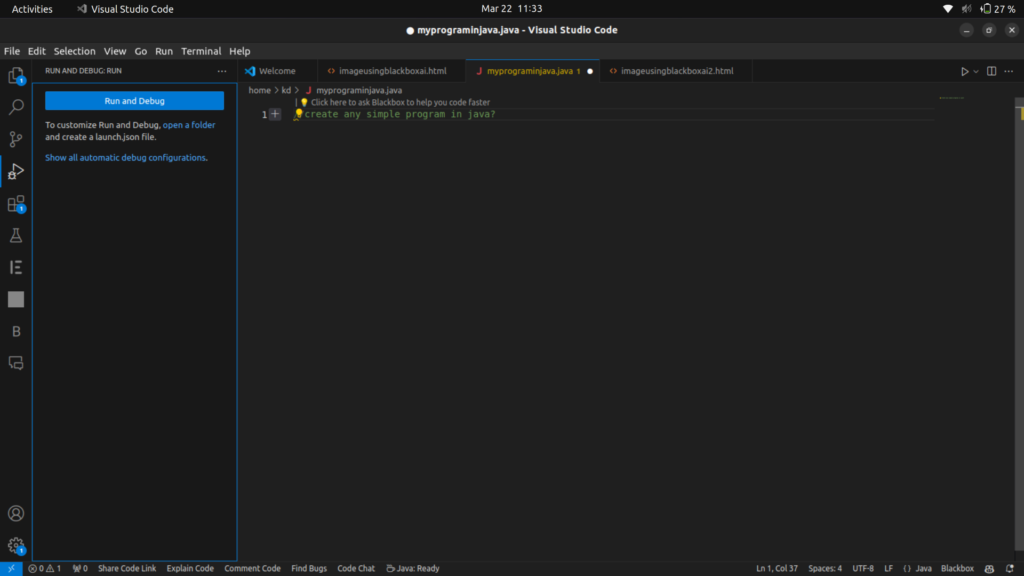
- Open Visual Studio Code: After installation, open Visual Studio Code.
- Install GitHub Copilot: In Visual Studio Code, go to the Extensions view by clicking on the Extensions icon in the Activity Bar on the side of the window. You can also use the shortcut
Ctrl+Shift+X. - Search for GitHub Copilot in the Extensions view search box.
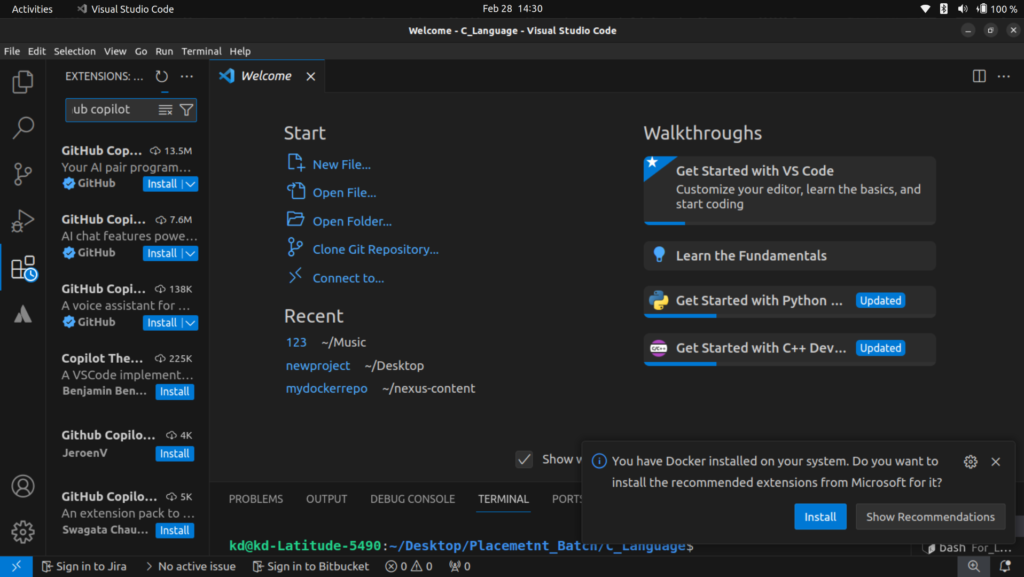
- Click on the Install button to install the GitHub Copilot extension.
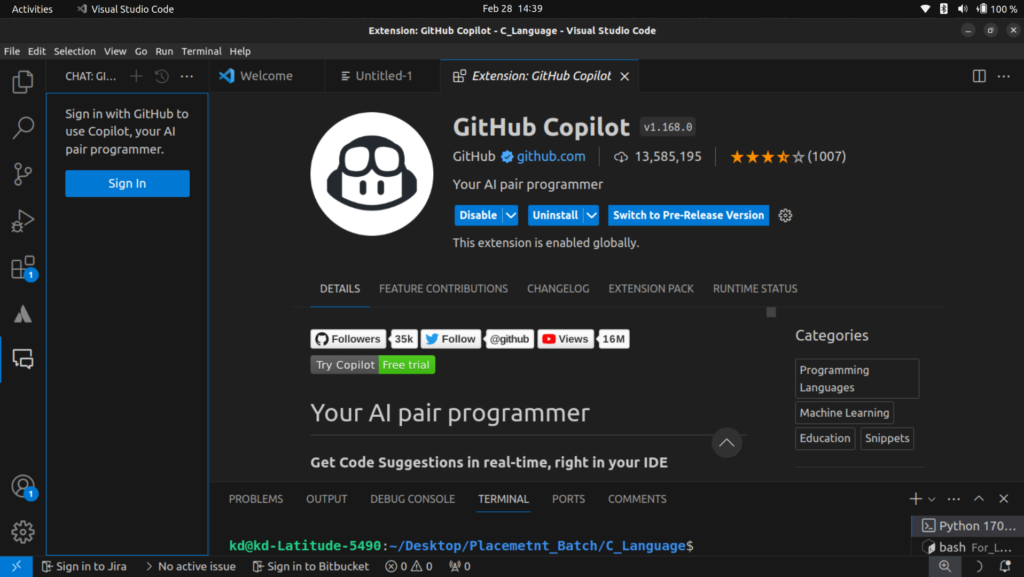
- Once installed, GitHub Copilot will asking for Signup like this
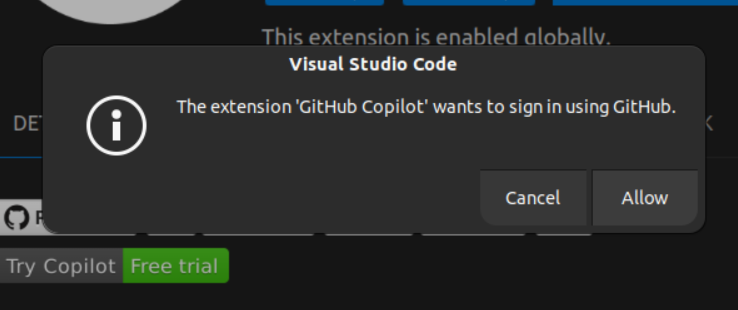
Remember, GitHub Copilot is free to use.
Open Your any Browser and search GitHub Copilot AI
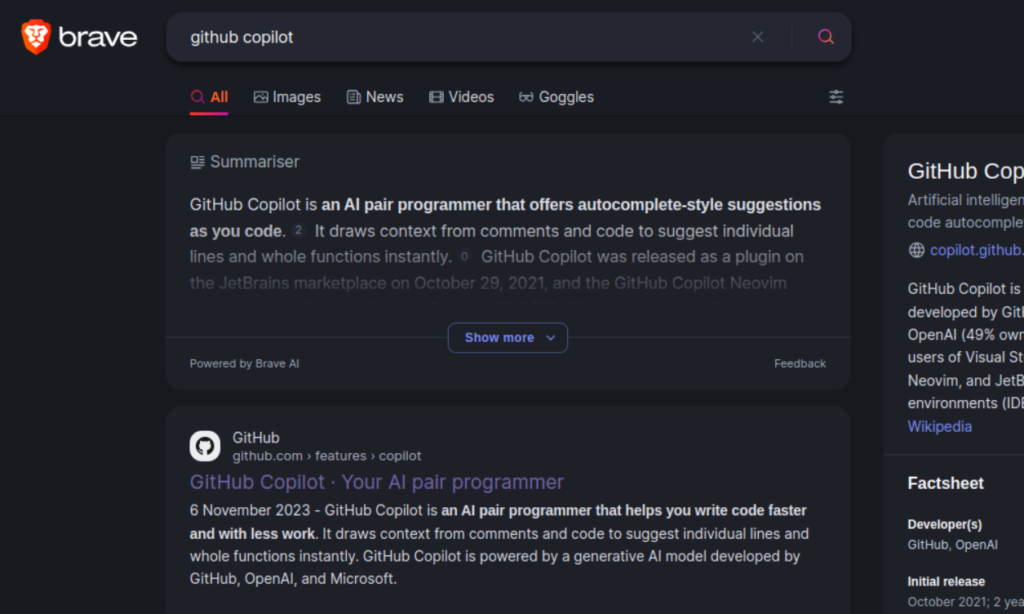
Open GitHup Copilot – Your AI pair programmer website

Continue Get started with Copilot after that you will see look like this SELECT START A FREE TRIAL
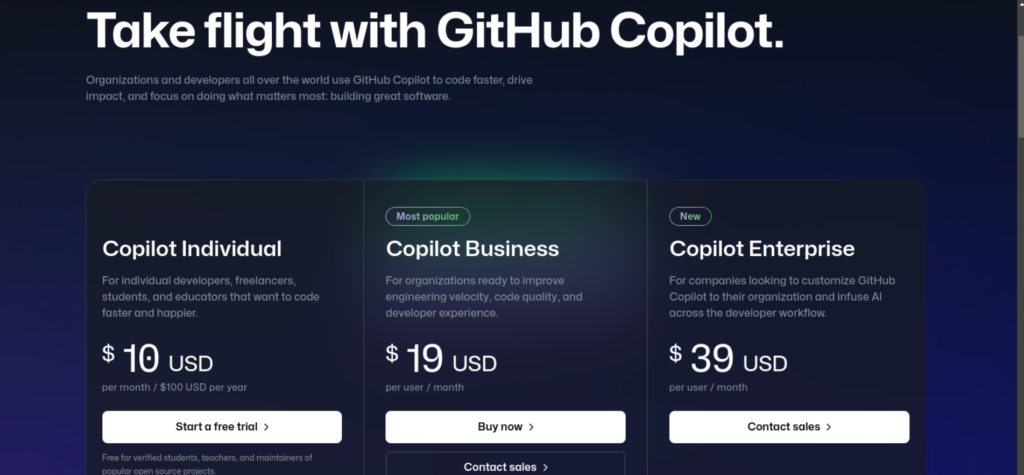
Once select free trial you will go to GitHub account page if you haven’t GitHub Account please create new one account of GitHub… i am going to create new one account.
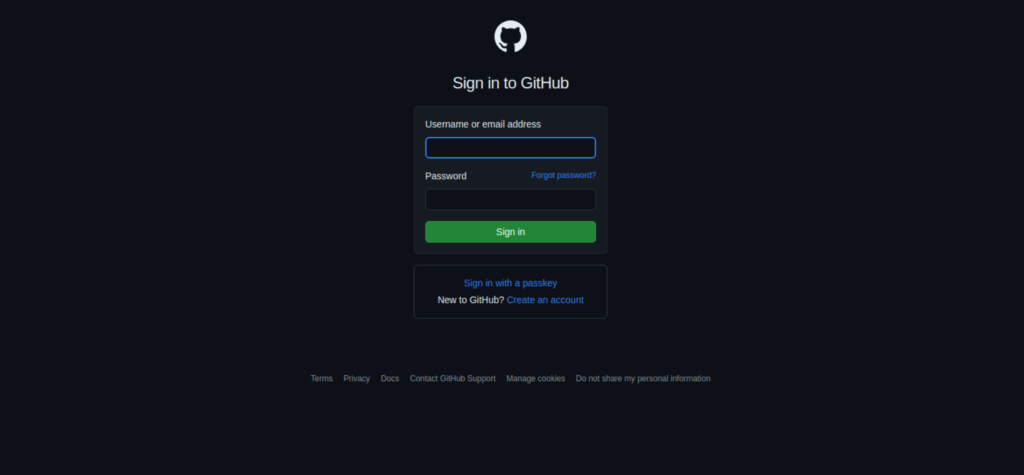
Here are the some steps for creating new GitHub Account
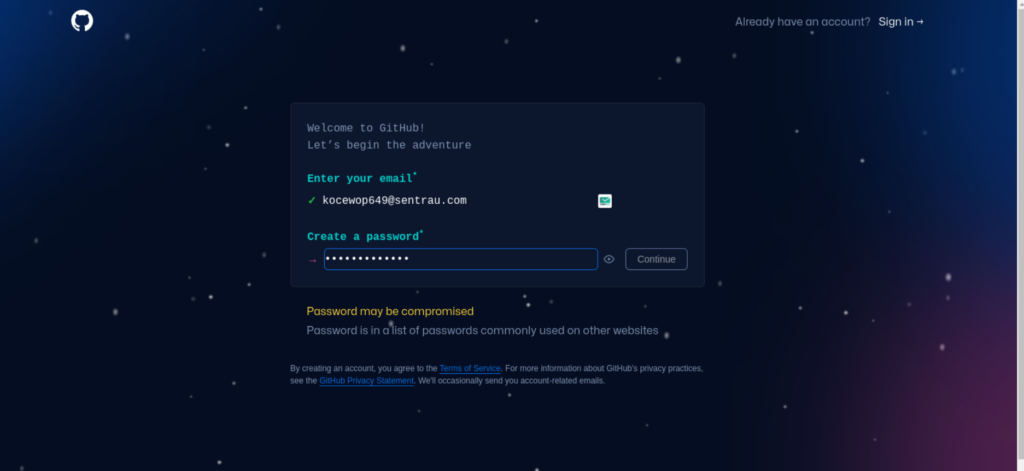
- Enter Your email
- create your strong password
- Varify GitHub account using OTP and puzzle
After that you will see this page
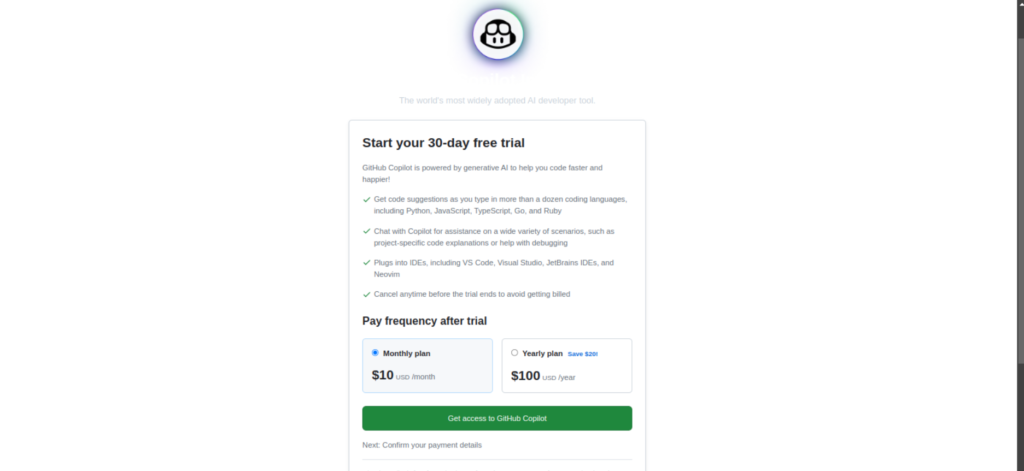
Select Monthly plan.. Don’t worry we are going to use free plan its just a procedure to done setup only..just select it and click on Get access to GitHub Copilot
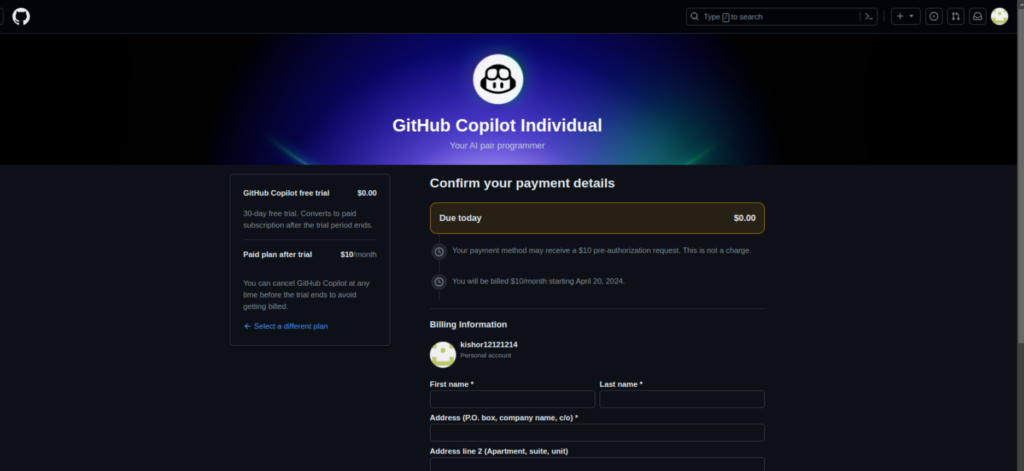
Fill the above information this is trusted platform ..once fill it click on save
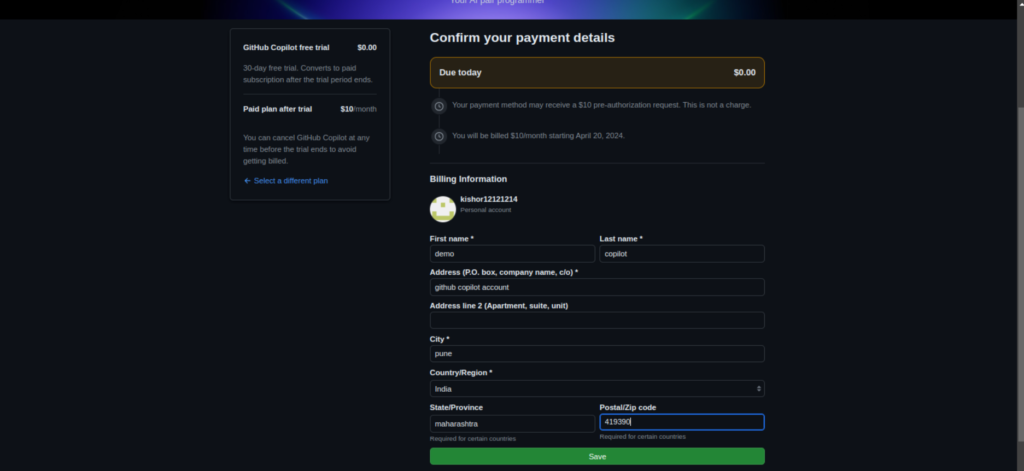
Here you can see new payment details page.. just fill the card details ..GitHub never asking you for any OTP base authentication.

once fill it..please save payment information and go to one last step which is
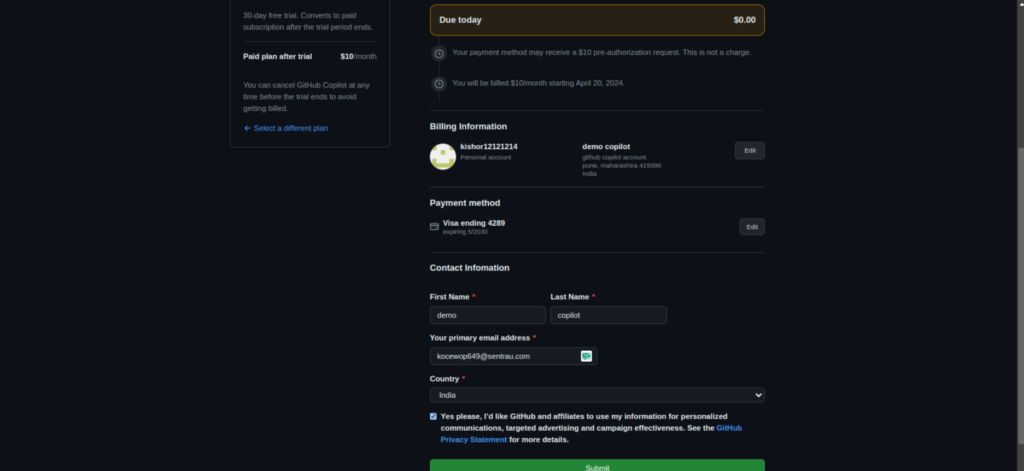
Just fill it with your name and country and click on submit.
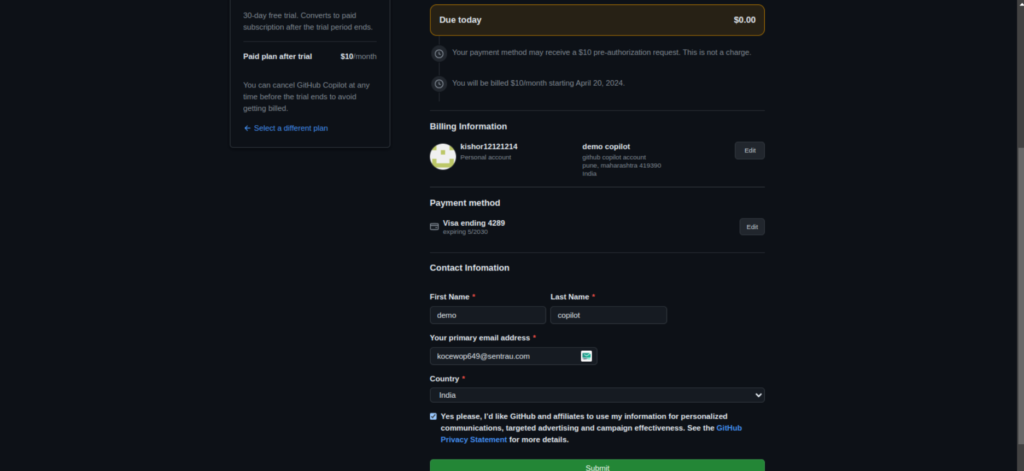
And fill up next step also
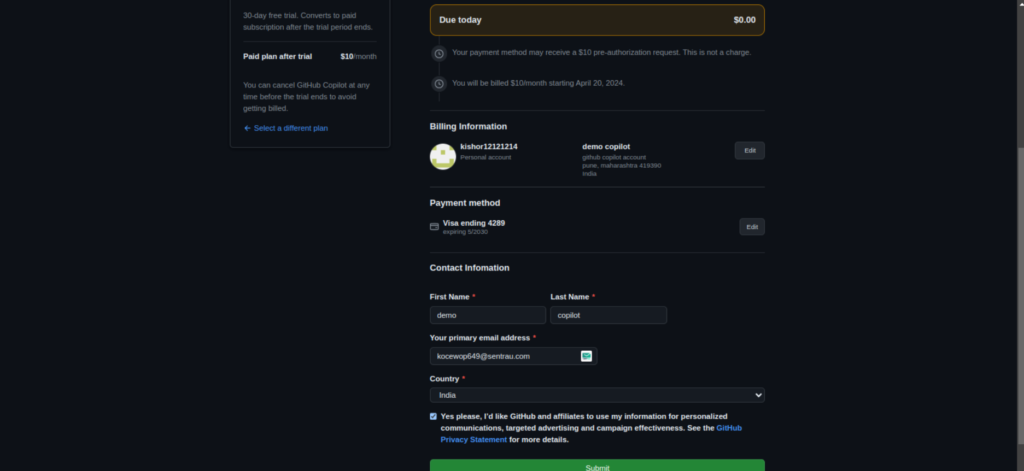
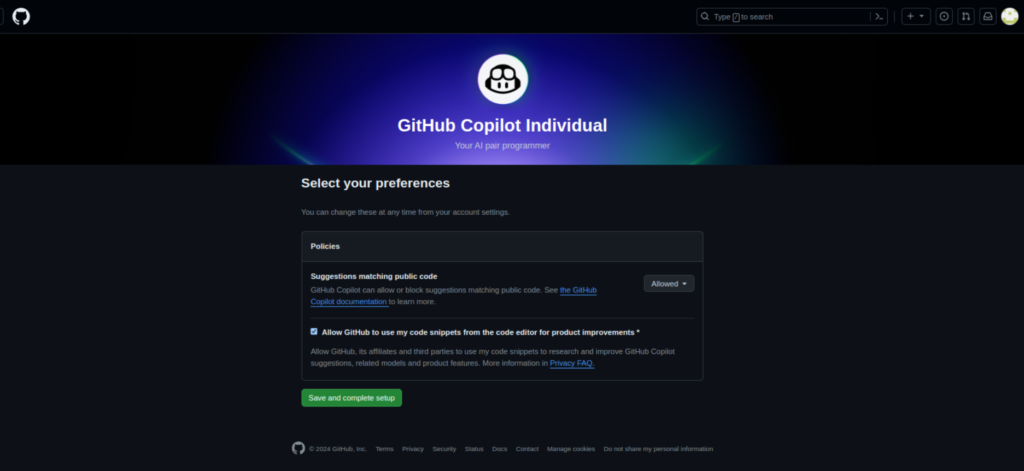
Your GitHub Copilot Account is done
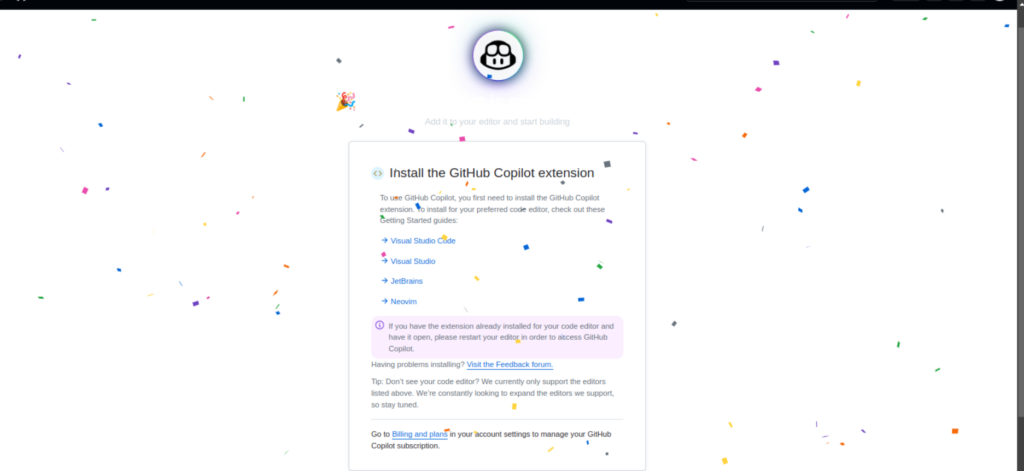
Once GitHub Copilot Account setup is done then please open your vs code again and click on sign in button.. Once signed in your copilot setup will be done.and you will able to see GitHub Copilot is now ready to pair..
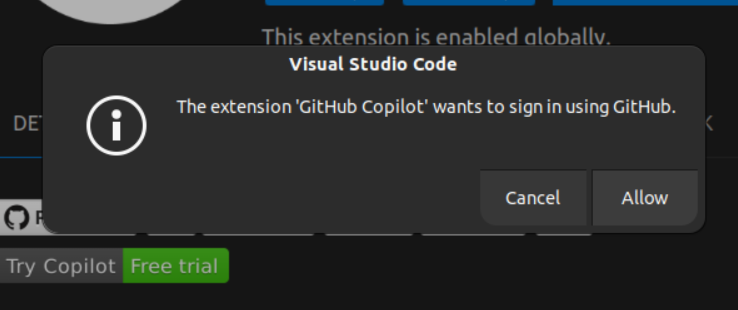
GitHub Copilot is now ready to pair!
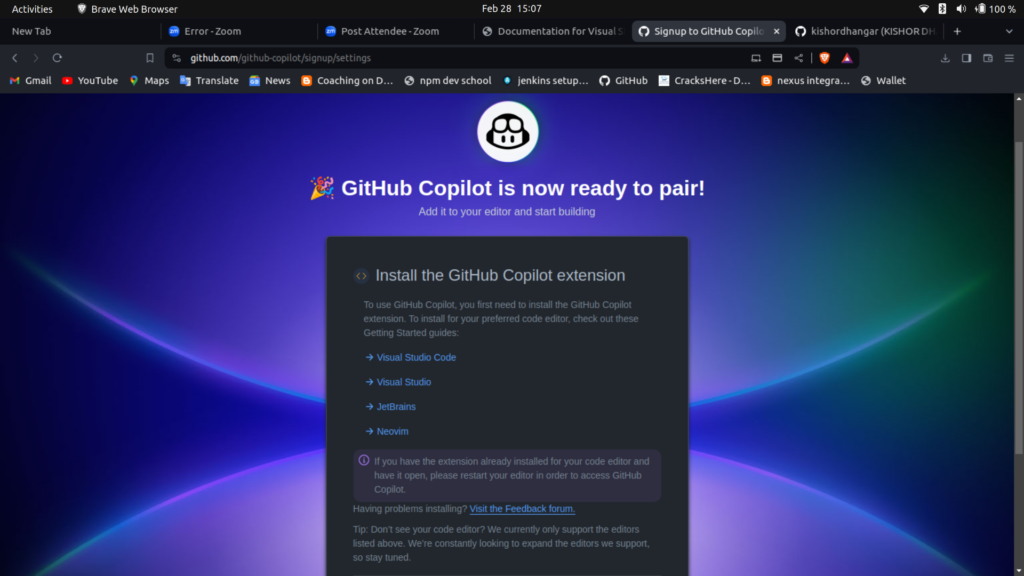
Read Also – ChatGPT The Powerful Artificial Intelligence Tool
Here are some of the settings you can customize:
github.copilot.enable: Enable or disable GitHub Copilot.github.copilot.inlineSuggestionMode: Control how inline suggestions are shown in your code. You can choose to always show them, only show them when you’re typing, or hide them.github.copilot.enableAutocompleteComments: Enable or disable automatic comment completion.github.copilot.enableAutocompleteMarkdown: Enable or disable automatic markdown completion.
Remember to save your changes after you’ve customized your settings.
Where we can use GitHub Copilot
- Visual Studio Code
- Visual Studio
- JetBrains
- Neovim
GitHub Copilot is an AI-powered code completion tool that helps you write code faster and with less effort. It works directly in your code editor, suggesting whole lines or blocks of code as you type. Here’s how you can use it for different languages:
- Java, Python, C, C++, MySQL: GitHub Copilot supports all these languages. As you start typing code in your editor, GitHub Copilot will automatically suggest completions. For example, if you start typing a function to reverse a string in Python, GitHub Copilot might suggest the rest of the function for you.
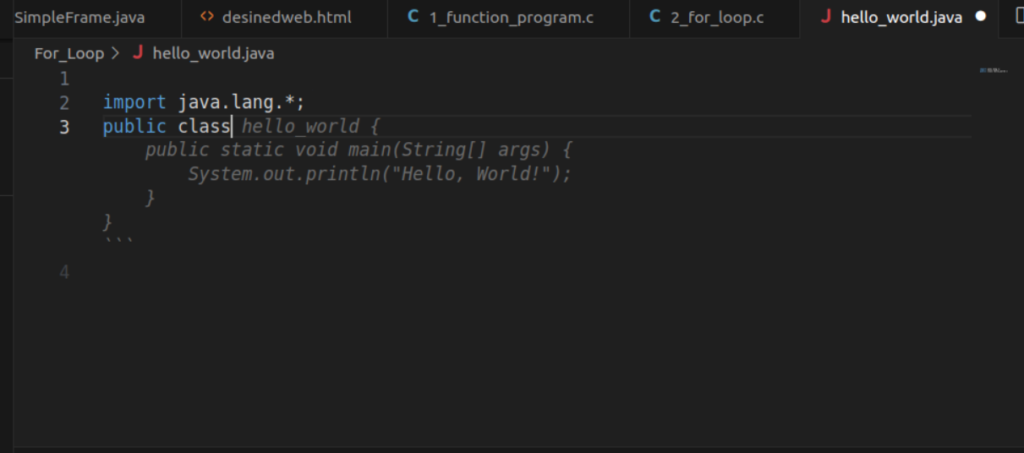
- DevOps: While GitHub Copilot doesn’t directly support DevOps practices, it can still be helpful when writing scripts or configuration files. For example, if you’re writing a Dockerfile or a Bash script, GitHub Copilot can suggest completions.
- Deployment of Spring Boot Application on Kubernetes Using Helm - July 19, 2024
- Robot Framework for Selenium Automation - July 14, 2024
- Pytest Framework (Selenium Automation) - July 14, 2024

