1. Introduction
Welcome to the most comprehensive guide to Cursor AI for 2025! Whether you are a solo developer, a student, or part of a large engineering team, this blog will help you understand, set up, and get the most out of Cursor AI.
2. What is Cursor AI?
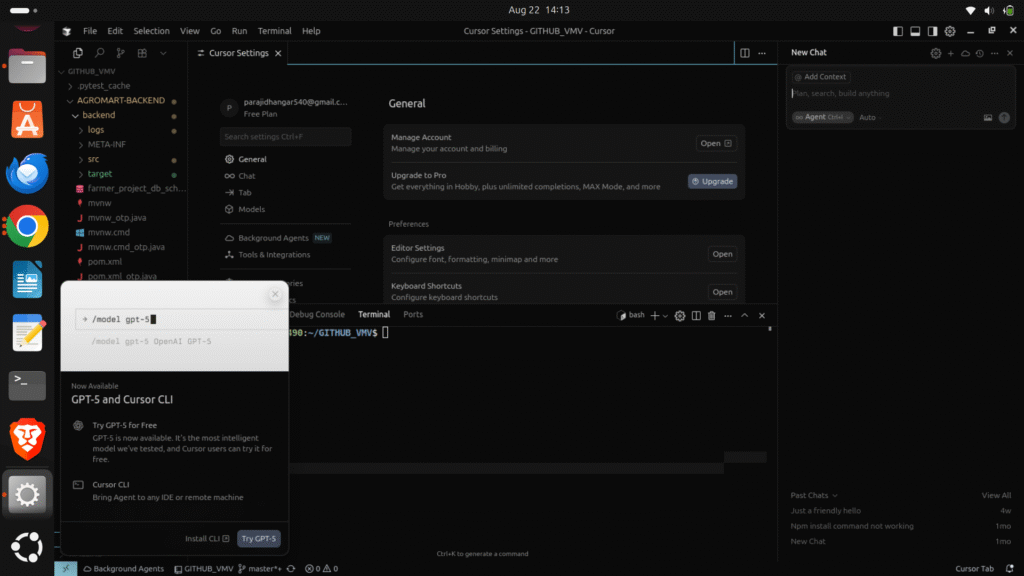
Cursor AI is an AI-powered code editor and assistant, built on top of Visual Studio Code (VS Code). It integrates advanced AI models (like GPT-4, Claude, and more) directly into your coding workflow, offering:
- AI code completion
- Code explanation
- Bug detection and fixing
- Documentation generation
- Team collaboration features
Cursor AI is designed to boost productivity, reduce bugs, and help you learn and code faster.
3. Why Use Cursor AI?
- Faster coding: AI suggestions and completions save time.
- Fewer bugs: AI can spot and fix errors as you code.
- Learning aid: Great for beginners to understand code logic.
- Teamwork: Share code and collaborate in real time.
- Supports many languages: Python, JavaScript, Java, C++, and more.
4. System Requirements
| OS | Minimum Version | RAM | Disk Space | Internet |
|---|---|---|---|---|
| Windows | 10/11 (64-bit) | 4 GB | 500 MB | Required |
| Linux | Ubuntu 20.04+ | 4 GB | 500 MB | Required |
| macOS | 11.0+ (Big Sur) | 4 GB | 500 MB | Required |
5. How to Set Up Cursor AI
On Linux
- Go to the Cursor AI website and click Download for Linux.
- Download the
.debor.AppImagefile. - For
.deb(Debian/Ubuntu):bash sudo dpkg -i cursor-latest.deb sudo apt-get install -f # Fix dependencies if needed - For
.AppImage:bash chmod +x cursor-latest.AppImage ./cursor-latest.AppImage - Launch Cursor AI from your application menu or by running
cursorin the terminal. - Sign in with your email or GitHub account.
On Windows
- Visit Cursor AI and click Download for Windows.
- Double-click the downloaded
.exefile and follow the installation wizard. - Open Cursor AI from the Start menu or desktop shortcut.
- Sign in with your email or GitHub.
On macOS
- Click Download for macOS on the Cursor AI website.
- Open the
.dmgfile and drag Cursor to your Applications folder. - Open Cursor from Applications.
- Sign in with your email or GitHub.
Explore the Ubuntu Operating System
6. First Launch & Initial Configuration
- Welcome Screen:

- Theme Selection: Choose light or dark mode.
- AI Model Selection: Select your preferred AI model (GPT-4, Claude, etc. — based on your plan).
- Workspace Setup: Open or create a new project folder.
- Extensions: Install recommended extensions for your language/framework.
7. Cursor AI User Interface Walkthrough
- Sidebar: File explorer, search, source control, extensions.
- Editor Area: Where you write code.
- AI Chat Panel: Ask questions, get code suggestions.
- Command Palette: Press
Ctrl+Shift+Pto access commands. - Status Bar: Shows AI status, plan, and notifications.

8. Key Features of Cursor AI
AI Code Completion
- Start typing code; AI will suggest completions.
- Press
Tabto accept suggestions. - Works for functions, variables, classes, and more.
Example:
def fibonacci(n):
# AI will suggest the rest of the functionAI Chat & Code Explanation
- Open the AI Chat panel.
- Ask questions like:
- “Explain this function.”
- “Write a React component for a login form.”
- “How do I connect to MySQL in Python?”
Example:
User: Explain the following code:
for i in range(10): print(i)AI: This code prints numbers from 0 to 9, one per line.
Debugging with AI
- Highlight buggy code.
- Right-click → “Ask AI to fix bug.”
- AI suggests corrections and explains the fix.
Refactoring and Optimization
- Select code → “Refactor with AI.“
- AI suggests improvements (e.g., better variable names, optimized logic).
Documentation Generation
- Select a function or class.
- Right-click → “Generate docstring/comment.”
- AI writes documentation for you.
Multi-language Support
- Cursor AI supports Python, JavaScript, TypeScript, Java, C++, Go, Rust, and more.
- Language-specific extensions enhance support.
9. Team Collaboration in Cursor AI
- Inviting Team Members: Go to Settings > Team, click Invite Member, enter email addresses, and assign roles (Admin, Editor, Viewer).
- Shared Workspaces: Create a shared workspace for your project. All invited members can access and edit files in real time.
- Access Control & Permissions: Set permissions for each member (read, write, admin).
- Real-time Collaboration: See who is editing which file, live cursors, and chat for instant communication.

10. Cursor AI Pricing: Free vs Paid Plans
| Feature | Free Plan | Pro Plan ($20/mo) | Team Plan ($20/user/mo) |
|---|---|---|---|
| AI Completions | Limited | Unlimited | Unlimited |
| Model Access | Basic | Advanced | Advanced |
| Team Collaboration | No | No | Yes |
| Shared Workspaces | No | No | Yes |
| Priority Support | No | Yes | Yes |
| SSO/Security | No | No | Yes (Enterprise) |
11. Integrations
- GitHub & GitLab: Connect your repositories for seamless code management. AI can help with pull requests, code reviews, and more.
- Jira, Slack, and More: Integrate with Jira for issue tracking. Get AI-powered code suggestions in Slack channels.
12. Security & Privacy
- Data Encryption: All data is encrypted in transit and at rest.
- Privacy: Code is processed securely; check Cursor AI Privacy Policy.
- Enterprise Security: SSO, audit logs, and compliance for large teams.
13. Use Cases
- Web Development: Build full-stack apps (React, Angular, Node.js, Django, etc.)
- Data Science & Machine Learning: Write and optimize data pipelines, generate and explain ML models, integrate with Jupyter notebooks.
- Mobile App Development: Flutter, React Native, Swift, Kotlin support.
- DevOps & Automation: Write CI/CD scripts, automate infrastructure.
14. Benefits of Cursor AI
- Productivity: Code faster with fewer errors.
- Learning: Great for students and new developers.
- Collaboration: Real-time teamwork.
- Multi-language: Supports most major languages.
- Documentation: Auto-generate docs and comments.
- Integrations: Works with your favorite tools.
15. Limitations & Drawbacks
- Internet Required: AI features need an active connection.
- Free Plan Limits: Daily quotas on completions and chat.
- Privacy: Some code is sent to cloud servers.
- Cost: Team plans can be expensive for large teams.
- AI Limitations: Not all suggestions are perfect—review before using.
16. Tips & Best Practices
- Review AI Suggestions: Always check code before using.
- Use Short Prompts: For best results, ask clear, concise questions.
- Leverage Extensions: Install language/framework extensions for better support.
- Collaborate: Use team features for code reviews and pair programming.
- Stay Updated: Regularly update Cursor AI for new features and security patches.
17. Frequently Asked Questions (FAQ)
Q: Is Cursor AI free?
A: There is a free plan with limited usage. Paid plans unlock more features.
Q: Can I use Cursor AI offline?
A: No, AI features require an internet connection.
Q: Does Cursor AI support all programming languages?
A: It supports most popular languages, especially those supported by VS Code.
Q: Can I share my Pro plan with my team?
A: No, each team member needs their own Team plan seat.
Q: Is my code safe?
A: Cursor AI uses encryption and follows privacy best practices, but always review their privacy policy.
18. Troubleshooting Common Issues
- AI Not Responding: Check your internet connection.
- Installation Fails: Ensure system requirements are met; try running as administrator (Windows) or with
sudo(Linux). - Login Issues: Reset your password or use an alternative login method.
- Quota Exceeded: Upgrade your plan or wait for quota reset.
19. Cursor AI Alternatives
- GitHub Copilot: AI code assistant for VS Code and JetBrains.
- Tabnine: AI code completion for multiple editors.
- Amazon CodeWhisperer: AI-powered code suggestions.
- Kite: (Discontinued, but was a popular AI code assistant).
20. Conclusion
Cursor AI is a powerful, modern AI coding assistant and editor that can transform your development workflow. With features like smart code completion, bug fixing, documentation, and real-time team collaboration, it’s a must-try for developers of all levels.
Whether you’re coding solo or as part of a team, Cursor AI can help you code faster, learn more, and build better software.
21. References & Further Reading
- Cursor AI Official Website
- Cursor AI Pricing
- Cursor AI Documentation
- Cursor AI Privacy Policy
- GitHub Copilot
- Tabnine
Refer this video to explore more in detaild with practical guide
- Logic Building Assignments – 2025 - October 15, 2025
- Create Your First Ansible Playbook: Step-by-Step Guide - September 29, 2025
- Ansible Beginner’s Guide – What is Ansible & Step-by-Step IT Automation - September 9, 2025

