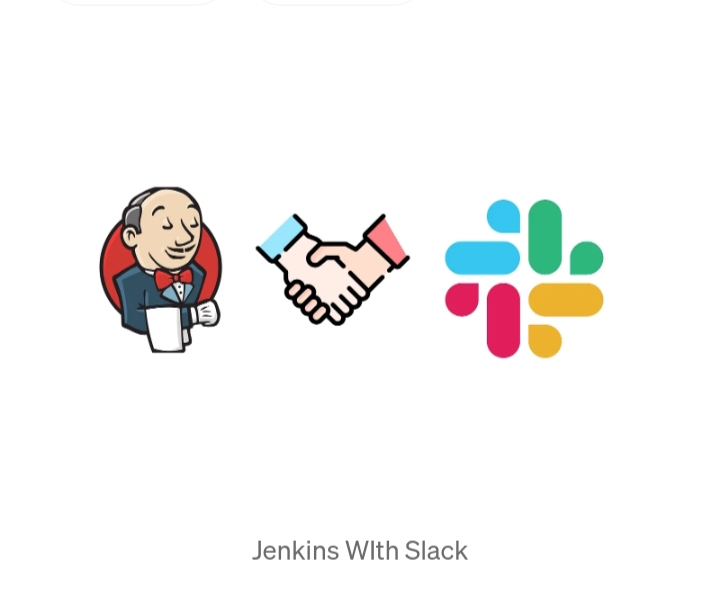1. Introduction to Jenkins and Slack Integration
In modern DevOps workflows, real-time communication is essential for faster feedback and collaboration. Slack, being a widely used communication tool, helps teams stay informed about their CI/CD pipeline status. By integrating Jenkins with Slack, developers can receive instant notifications on build successes or failures, enabling swift response times and collaboration.
- Overview: Explain the benefits of integrating Slack with Jenkins, including real-time notifications of build statuses.
Why Integrate Slack with Jenkins?
- Immediate Feedback: Get notified as soon as builds succeed or fail, allowing developers to react quickly.
- Team Collaboration: Build notifications keep the entire team updated on the pipeline status without having to check Jenkins manually.
- Improved Visibility: Helps keep track of the CI/CD pipeline progress, making it easier to monitor multiple pipelines
Prerequisites:
- Jenkins: Installed and running.
- Slack Account: Ensure you have a workspace and a dedicated channel for notifications.
- Jenkins Slack Plugin: Installed and configured in Jenkins.
- Webhook URL: From Slack to enable Jenkins to send messages.
2. Installing and Configuring the Slack Plugin in Jenkins
Step-by-Step Guide:
- Install Slack Plugin:
- Log in to Jenkins.Go to Manage Jenkins > Manage Plugins.In the Available tab, search for “Slack Notification”.Select the plugin and click Install without restart.
- After installation, make sure the plugin is enabled.
- Configure Slack Plugin in Jenkins
- Go to
Manage Jenkins→Configure System. - Scroll down to the “Slack” section and add your workspace.
- Under Credential ID, use the credential ID that holds your Slack token (e.g.,
jen-slack-pwd). - In the Default Channel field, specify the channel where you want to post alerts (e.g.,
#build-notifications). - Test the connection by clicking Test Connection to ensure the setup is correct.Click Save to apply the changes.
- Go to
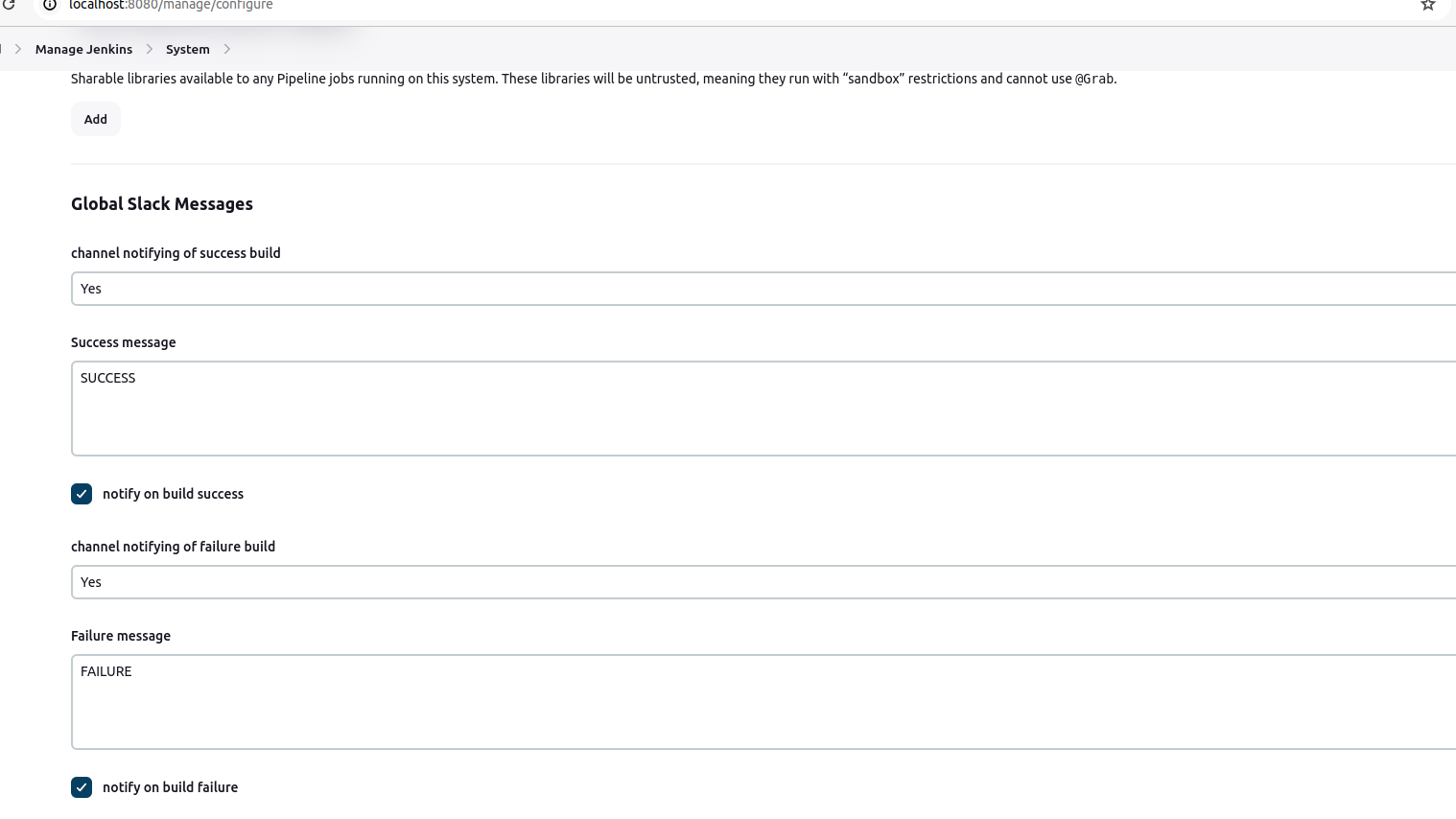
3. Generate a Slack API Token
- Go to your Slack workspace and create a new Slack app via the Slack API.
- Once the app is created, go to OAuth & Permissions.
- Scroll down to OAuth Tokens for Your Workspace and click Install App to Workspace.
- After installation, you’ll get a Bot User OAuth Token. Copy this token.
- Go back to Jenkins, and in Manage Jenkins > Manage Credentials, create a new secret text credential with this token. Note the ID of this credential (e.g.,
jen-slack-pwd).
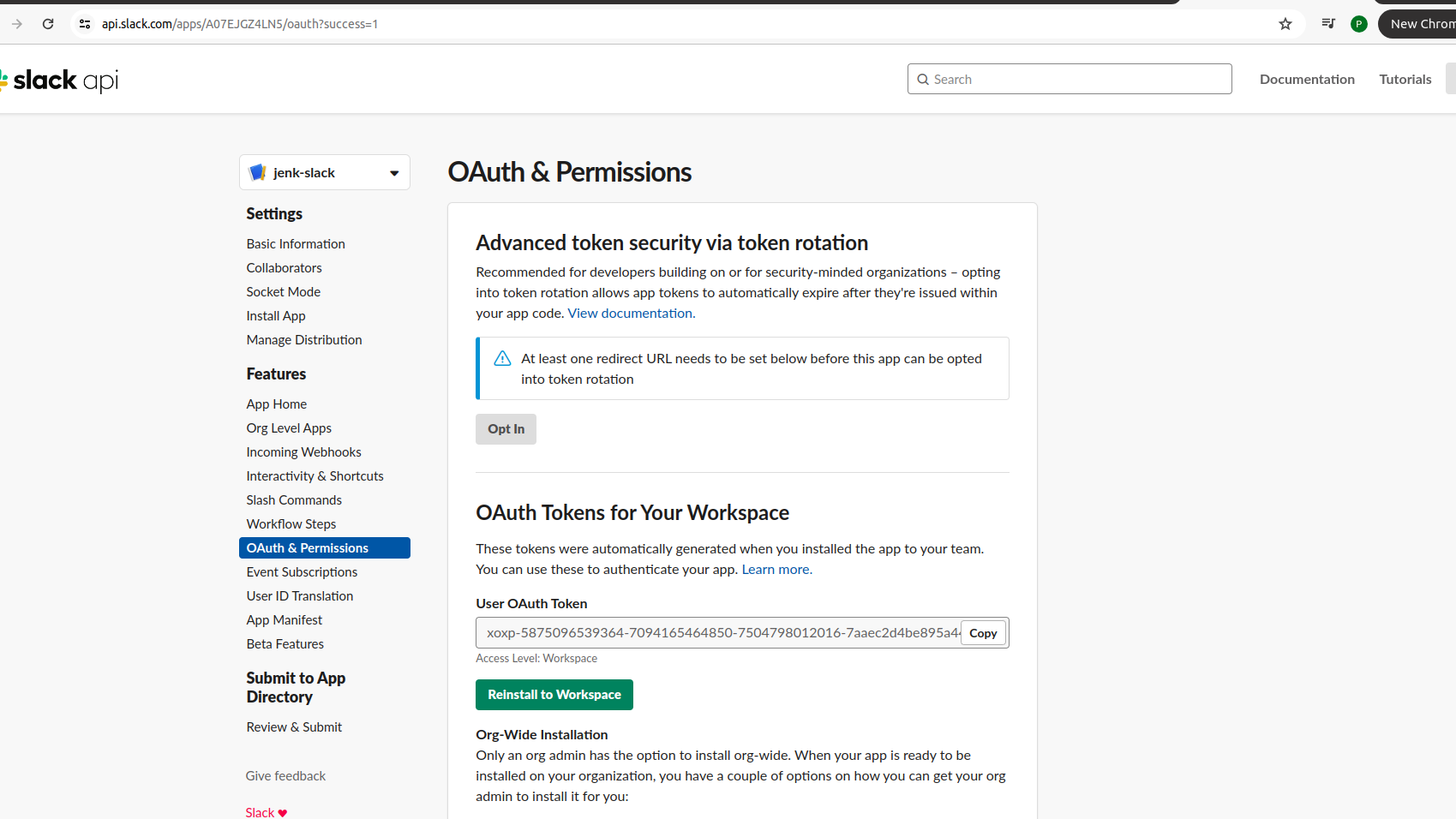
3. Setting Up Slack Notification in Pipeline Jobs
- Creating a Basic Pipeline Job:
- Use the
slackSendfunction in your pipeline script to send notifications. - Pipeline script is as follows:
pipeline {
agent any
environment {
SLACK_CREDENTIALS = credentials('b3ee302b-e782-4d8e-ba83-7fa591d43205')
}
stages {
stage('Notify') {
steps {
script {
slackSend (
baseUrl: 'https://slack.com/api/',
channel: '#builds',
color: 'good',
message: 'Test notification from Jenkins',
tokenCredentialId: 'b3ee302b-e782-4d8e-ba83-7fa591d43205'
)
}
}
}
}
}
- Explanation: Highlight how this script sends notifications to the specified Slack channel upon success or failure of the pipeline stages.
Latest posts by Mahesh Wabale (see all)
- Logic Building Assignments – 2025 - October 15, 2025
- Create Your First Ansible Playbook: Step-by-Step Guide - September 29, 2025
- Ansible Beginner’s Guide – What is Ansible & Step-by-Step IT Automation - September 9, 2025